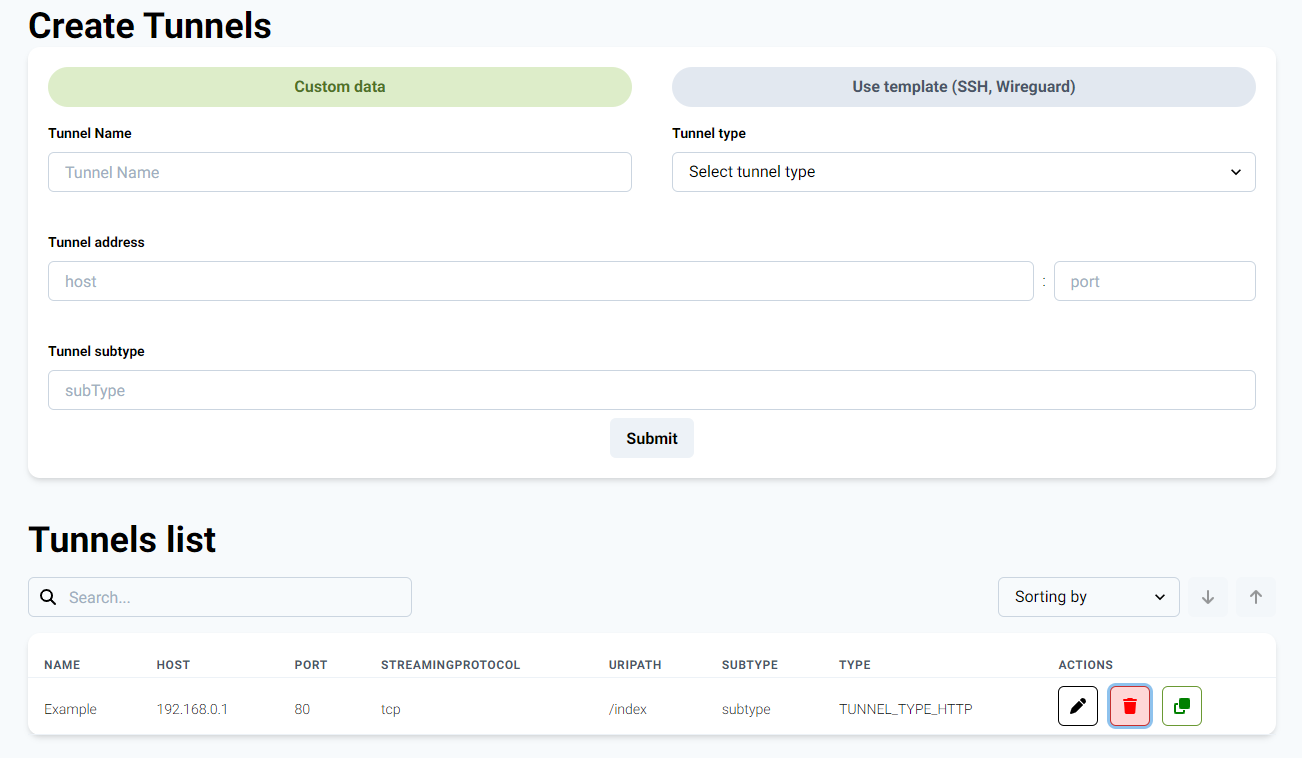Configuring Tunnels
Version Requirement
A certain version of the SEG software is required to access this functionality:
v5.5.0+: Ability to create and delete tunnels.
v5.5.2+: Ability to edit, duplicate, and add template tunnels.
The tunnel provides connection between location, services and applications. The active tunnels for each location are displayed in the general list of locations in Yanzi Lifecycle.
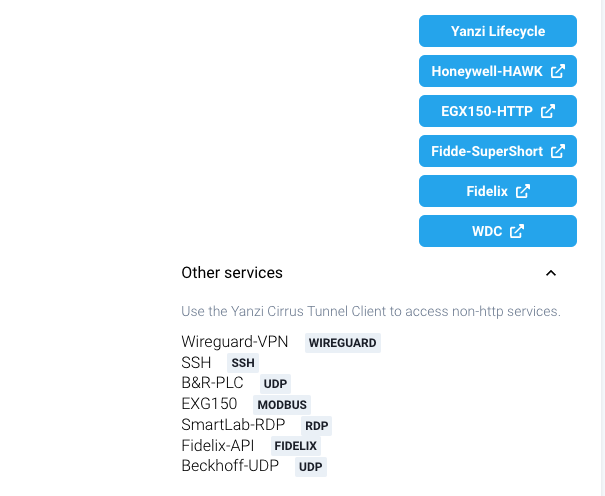
Adding tunnels
Using custom data
- In the left-hand menu of your Location, first select Settings and then Tunnels
- Fill Create Tunnels form according to requirements
| Field | Example | Requirement |
|---|---|---|
| Name | WDC | Name of tunnel which will be displayed. Any length |
| Tunnel type | tcp-http | udp-raw / tcp-raw / tcp-http / tcp-https |
| Host | 192.168.1.103 | It is not allowed to create tunnels to localhost. Except the predefined (Currently SSH and Wireguard) |
| Port | 8081 | 0 - 65535 |
| Uri path | index | Only for HTTP/HTTPS, (without /, the slash will be added automatically) |
| Subtype | wdc | Subtype of tunnel should describe connected service or application |
- Click on the Submit button to add the tunnel

Using templates
- In the left-hand menu of your Location, first select Settings and then Tunnels
- In the Create Tunnels form choose tab Use template
- Choose the template you need and click the
Createbutton to create the tunnel
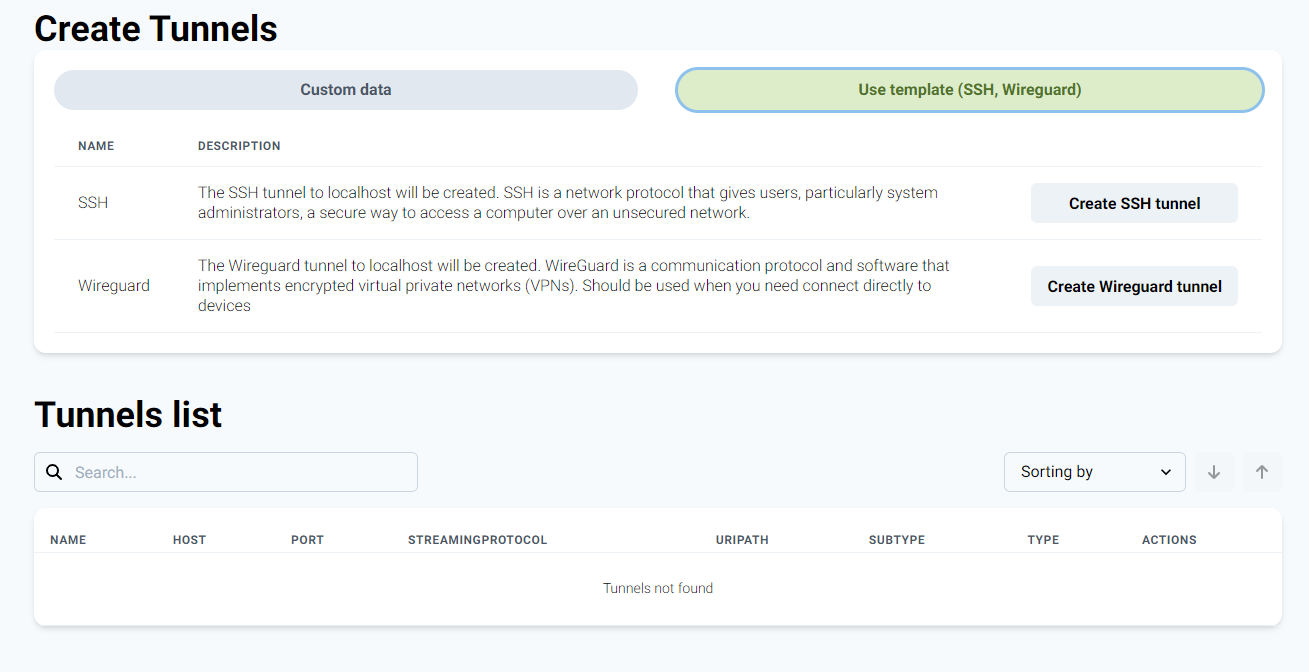
Cloning tunnels
If you need to add many tunnels with similar parameters you can use the clone tool.
- In the left-hand menu of your Location, first select Settings and then Tunnels
- In the Tunnels list, click on the clone button for the tunnel you want to duplicate.
- After it’s data from selected tunnel will be putted to fields of Create Tunnels form. Change the required data and click on the Submit button to add the new tunnel

For cleaning up all fields you can click on the Clear button
Updating tunnels
If you want to edit tunnel settings, you can do it with edit tool.
- In the left-hand menu of your Location, first select Settings and then Tunnels
- In Tunnels list click on edit button on the tunnel you want to update
- The data from the selected tunnel will be populated into the fields of the Create Tunnels form. Change the required data and click on the Submit button to update selected tunnel with new data.
Limitations:
- It is not possible to edit tunnels to localhost
- Some older versions of the SEG firmware do not have the possibility to edit tunnels
Editability
Please note that some tunnels might not be editable. In such cases, the edit button will be disabled.
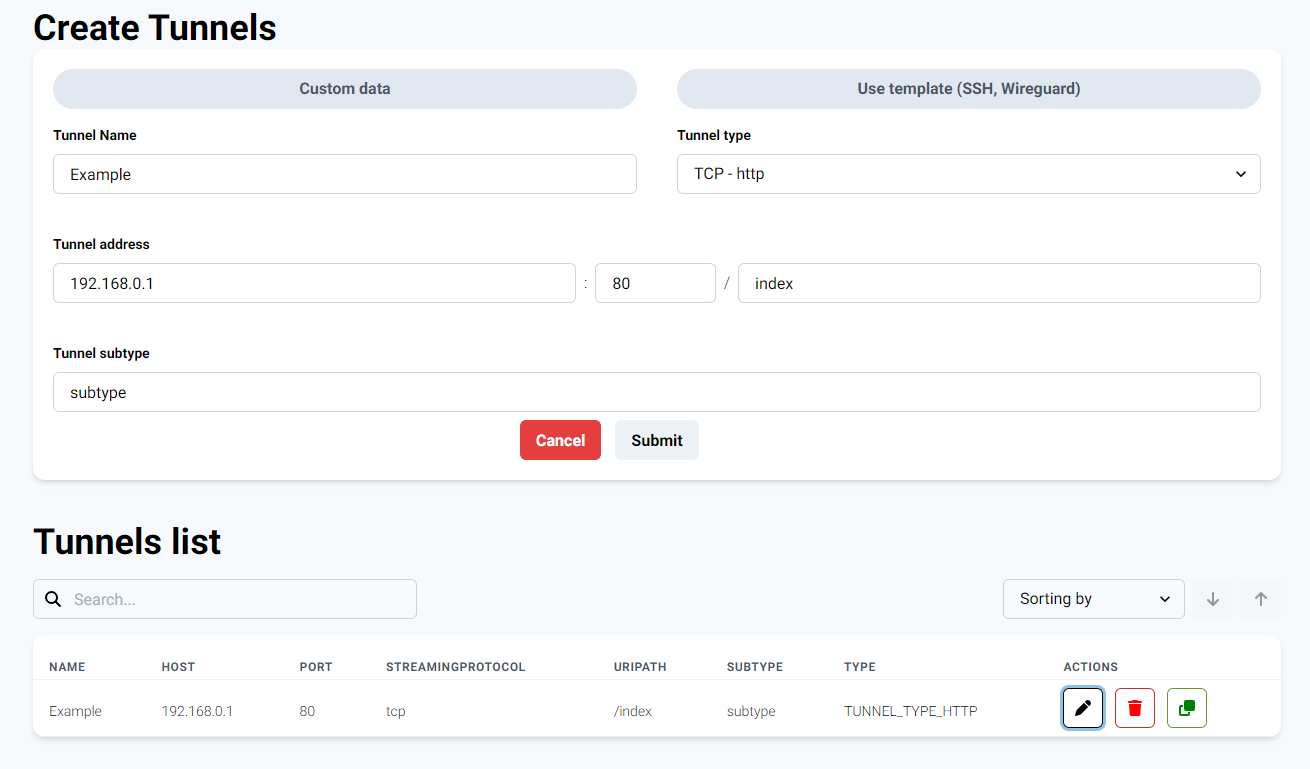
Removing tunnels
Should you want to remove one or a few specific tunnels, the Lifecycle tool supports this too.
- In the left-hand menu of your Location, first select Settings and then Tunnels
- In Tunnels list click on delete button on the tunnel you want to remove